 It’s been a long time coming but we finally have our review wrapped up for Microsoft’s new Xbox One. I had to stop myself short there from calling it a “video game system” because Microsoft has a grand vision for their not-so-little black box. The Xbox One is now going to be the hub of your entertainment world, the core of your family room, the center of your universe…if you believe the hype. I’ve been breaking down this system for over two weeks going through every app and playing every game. While the Xbox One has a few things going for it, nearly every step into the future seems to be countered with two steps back into the past. And while the Xbox One may be the jack-of-all-trades it is the master of none.
It’s been a long time coming but we finally have our review wrapped up for Microsoft’s new Xbox One. I had to stop myself short there from calling it a “video game system” because Microsoft has a grand vision for their not-so-little black box. The Xbox One is now going to be the hub of your entertainment world, the core of your family room, the center of your universe…if you believe the hype. I’ve been breaking down this system for over two weeks going through every app and playing every game. While the Xbox One has a few things going for it, nearly every step into the future seems to be countered with two steps back into the past. And while the Xbox One may be the jack-of-all-trades it is the master of none.
When the Xbox 360 launched in 2005 it was just a video game system, then over the years Microsoft introduced new hardware (Kinect), new apps (Netflix, Hulu, Zune), and even a new interface to replace those horrible blades. But even as Microsoft tried to expand the capabilities of the Xbox 360 they never strayed too far from the fundamental mission of playing video games. The Xbox One picks up where the 360 left off and takes it even further by trying to take over your TV viewing and even your communication with the outside world, but in doing so seems to have lost focus on why we all really want a game system – TO PLAY GAMES!
THE UNBOXING
 The Xbox One box is surprisingly heavy given its size, and after slicing the security tape and opening the lid I found out why. This is the most compact and tightly packed collection of components I’ve ever seen. The top tray is home to the Kinect, power brick, controller, headset, and all the various papers, and when you lift out the tray, you’ll find the Xbox One system neatly tucked in the bottom half of the box. Immediate observations included the size and weight of the new Kinect as well as the thick cable used to connect it to the console. The power brick was also quite massive, although in reality not much bigger than the one from the Xbox 360. Still, it was a surprise given the overall size of the main unit and the fact that Sony’s smaller PS4 has their PSU inside the box.
The Xbox One box is surprisingly heavy given its size, and after slicing the security tape and opening the lid I found out why. This is the most compact and tightly packed collection of components I’ve ever seen. The top tray is home to the Kinect, power brick, controller, headset, and all the various papers, and when you lift out the tray, you’ll find the Xbox One system neatly tucked in the bottom half of the box. Immediate observations included the size and weight of the new Kinect as well as the thick cable used to connect it to the console. The power brick was also quite massive, although in reality not much bigger than the one from the Xbox 360. Still, it was a surprise given the overall size of the main unit and the fact that Sony’s smaller PS4 has their PSU inside the box.
 Much like the PS4, Microsoft has a two-textured black design that splits the system between shiny gloss and flat black; although in reality the flat black is more of a vented top surface that is home to a surprisingly large exhaust fan. The black finish makes the unit nearly invisible when added to your component rack, although the glowing Xbox logo on both the system and the Kinect reveal its location and power status.
Much like the PS4, Microsoft has a two-textured black design that splits the system between shiny gloss and flat black; although in reality the flat black is more of a vented top surface that is home to a surprisingly large exhaust fan. The black finish makes the unit nearly invisible when added to your component rack, although the glowing Xbox logo on both the system and the Kinect reveal its location and power status.
The Xbox One is clearly designed to be used lying flat. The left side is home to a lone USB port, while the rear of the unit is surprisingly uncluttered now that they have gone digital-only. This means one HDMI in (for your TV pass-through) and one HDMI out. Xbox One has built-in wireless networking as well as a gigabit Ethernet port for those looking for a faster more reliable connection. There are two more USB 3.0 ports on the back as well as the proprietary Kinect port. At this point there is no support for external storage devices so the USB ports are pretty much for charging your controller or plugging in the MadCatz Killer Instinct Fightstick.
THE SETUP
 Being the second largest component in my home theater setup (next to my Yamaha AV unit) I gave the Xbox One a place of honor on the top shelf of my entertainment stand. I had already unplugged my Xbox 360, so I was able to use the HDMI cable from that system (even though Microsoft provides one) then I just had to connect the Kinect and the new power brick. The Kinect cable is long; longer that you’ll probably need, but it was nice to have the freedom to place the unit wherever I liked, even if I did choose to simply have it sitting on top of the console. All that was left was to insert the included pair of AA batteries into the controller and turn this beast on.
Being the second largest component in my home theater setup (next to my Yamaha AV unit) I gave the Xbox One a place of honor on the top shelf of my entertainment stand. I had already unplugged my Xbox 360, so I was able to use the HDMI cable from that system (even though Microsoft provides one) then I just had to connect the Kinect and the new power brick. The Kinect cable is long; longer that you’ll probably need, but it was nice to have the freedom to place the unit wherever I liked, even if I did choose to simply have it sitting on top of the console. All that was left was to insert the included pair of AA batteries into the controller and turn this beast on.
Make sure you have the system connected to the Internet because the first order of business is a day-one system update that will take upwards of ten minutes to install. Once your system has rebooted you’ll be asked a few questions about your location and time zone and then you’re prompted for your Xbox Live account. While the Xbox One has severed all ties with your old 360 when it comes to playing your old games it will bring over all your friends, achievements, and other information. Once you have finalized the initial setup info you are treated to a loud sizzle trailer that should really get you pumped to play some new games.
The Xbox One includes a Blu-ray drive and a 500 GB hard drive, which sounds like a lot, and in 360 terms it is, but now that games are shipping on BD they can take upwards of 50 GB per title to install – and ALL games must be installed. After you deduct the overhead of the OS and system patches you have just over 400 GB, which means at any given time you can have around 8-12 games installed and playable at any time. This includes any games purchased digitally, which leads to my next observation – why buy disc copies? Unless you are renting or planning to sell, trade or give your game away after playing you may as well just buy the digital version. The downside is that it takes a bit longer to download the entire game versus installing from disc, but the upside is that you won’t have to dig out that disc and insert it every time you want to play.
Another oddity that concerns me is that there is no way to view or manage the data stored on your hard drive, and when you factor in video capture footage, DLC, and title updates, that 500 GB is going to be gone in a few months, so we can only hope Microsoft has something in place to manage the data when that happens. As I was installing the various launch titles, I was encountering initial update patches of anywhere from 5-13 GB per title. I’m not sure if these patches stack on top of or replace currently installed content for that game. I currently have over 15 games installed and updated on the system, so I expect to see some sort of “data management” warning pop up soon. Microsoft has promised support for external storage in 2014 – not sure if that means memory sticks only like the Xbox 360 or possibly external hard drive support.
Many of the functions that we took for granted on the Xbox 360 are now apps, which must be downloaded and installed from the Xbox Marketplace. If you want to watch a DVD or Blu-ray you’ll need to download an app. If you want to Skype, watch YouTube, or access the Internet you’ll need to download the appropriate app. The Xbox One has a built-in DVR that keeps a running chase replay of your gameplay, but if you want to edit or enhance those clips with a voiceover you’ll need to download an app.
THE INTERFACE
So how are all these apps and games managed and organized? Well, they are not. Xbox One uses a tile interface that looks a lot like the Windows 8 Metro design. When you start the console or press the Xbox Guide button you are dropped into a summary page of your recent activity including any current game or app you may be using and recent apps below that. Scrolling to the left shows your Pins – a collection of favorite apps and games of your choosing allowing for quick access and scrolling to the right takes you into the marketplace where you can shop for apps, games, music, movies, and more.
There is currently no way to organize or manage your game and app collection, so I pretty much had to pin everything to the front page that wasn’t disc based. At least disc games will auto-start if toggled on in the options, otherwise you are left to stumble through the tiled interface or trying to launch with a voice command. It’s clear Microsoft wants you using Kinect to navigate their new console, but we are still a long way from Minority Report. Despite all its hype, the new Kinect is just as imprecise and awkward to use as the last one, and instead of holding your hand over an area for 2-3 seconds you now have to make this awkward push and pull motion with your palm, as if you are hitting an invisible button floating two feet in front of you to register your inputs.
The Kinect voice commands work a bit better but only if you know what to say and when to say it. The Xbox One tries to help you out by displaying key trigger words in green when it’s actively listening, but it doesn’t always register, and the parser demands strict terminology, word order, and proper names. You might want to say, “Xbox Play Forza” but the Xbox will only accept the full name forcing you to say, “Xbox Play Forza Motorsport 5”. Or maybe you want to redeem a DLC code; just don’t use the word “redeem” – instead you must say “Xbox Use a Code”. If you want to navigate around your Xbox menus you’ll need to preface everything with “Xbox Go To…” followed by a destination like “Settings” or “Upload Studio”. There is a disturbing lack of consistency when “Xbox On” turns on the system but “Xbox Off” doesn’t – instead you must say “Xbox turn off” followed by a verbal yes or no confirmation. Kinect clearly has its issues, which we will cover in greater detail all too soon.
The one highly touted feature of the new Xbox One interface is the Snap feature that allows you to multitask in a few interesting ways. Simply saying “Xbox Snap” followed by an app name will launch that new app in a narrow window down the right side of the screen. You can then move between the two apps by double-tapping the Xbox Guide button. While this narrow strip is too small for most applications, it is suitable for accessing the web to look up a game hint, read a manual, or setup a DVR recording for your current game.
THE CONTROLLER
 Leave it to Microsoft to spend $100 million to design a new controller and end up with pretty much the same thing. It’s slightly bigger and slightly heavier, but for the most part the sticks and buttons are in the same place. The twin analog sticks have a great rubbery textured top but they felt a bit loose with a weak return-to-center. It didn’t affect my gameplay, but after seven years of using the Xbox 360 controller, it just felt “different”. The D-Pad feels great and is much more accurate thanks to its cross design. The guide button has been moved up higher to avoid accidental game pauses and the Start and Options (formerly known as Select) are smaller and more centrally located (away from the X button). The new “impulse triggers” have their own vibration motors that do a fantastic job of providing haptic feedback; especially in games like Forza 5, but also provide pleasing stimuli in shooters like Call of Duty Ghosts and Battlefield 4.
Leave it to Microsoft to spend $100 million to design a new controller and end up with pretty much the same thing. It’s slightly bigger and slightly heavier, but for the most part the sticks and buttons are in the same place. The twin analog sticks have a great rubbery textured top but they felt a bit loose with a weak return-to-center. It didn’t affect my gameplay, but after seven years of using the Xbox 360 controller, it just felt “different”. The D-Pad feels great and is much more accurate thanks to its cross design. The guide button has been moved up higher to avoid accidental game pauses and the Start and Options (formerly known as Select) are smaller and more centrally located (away from the X button). The new “impulse triggers” have their own vibration motors that do a fantastic job of providing haptic feedback; especially in games like Forza 5, but also provide pleasing stimuli in shooters like Call of Duty Ghosts and Battlefield 4.

There are a few negative issues for the new controller though starting with the LB and RB shoulder buttons that now wrap around the entire top corner of the gamepad. With so much surface area you think it would be really easy to use these, but I found I had to apply an inordinate amount of pressure to make these buttons register. They are nowhere near as responsive as those same buttons on the Xbox 360. Sadly, the Xbox One controller still relies on an outside power source, which means using AA batteries or purchasing a Play & Charge Kit. I’ll make that decision for you by saying that the batteries fit so loose in the compartment that you can hear them rattle, so much in fact that during a session of Dead Rising 3 where I was shaking off a zombie, the compartment lid and batteries went flying. This problem is eliminated once you install the rechargeable battery pack, which is much more snug and silent.

Power issues continue though once you realize there is no way to monitor the battery life on your controller – nothing on the screen and nothing on the controller itself. You just play until suddenly you aren’t – no warning…nothing. If you are using a Play & Charge then hopefully you have a USB extension cable or your own extra-long micro-USB cable since the 10’ cable that comes with the console will fall short of spanning most game spaces. Even worse, the relatively expensive Play & Charge Kits don’t come with a cable, so you can only charge one controller at a time unless you have your own. Not only can you continue to play while charging your controller, when plugged in the gamepad will disable the proprietary wireless connection and start using a direct connection – something tournament players will certainly enjoy. You can plug in the controller to gain this nominal boost in response time while using batteries as well, but you can’t recharge AA’s inside the controller.
While it’s almost unthinkable that Microsoft is still refusing to use a dedicated rechargeable power cell (Sony’s been doing it for two generations now) the upside is that the battery life is surprisingly long thanks to some interesting power saving features. Unless you are playing games non-stop that use a lot of rumble you can expect to get a week or more of use from a single charge (a far cry from the 5-8 hours on the DualShock 4). The Kinect finally starts to show its usefulness here by detecting when you set the controller down and putting it into a low power mode. Kinect also detects when you are shaking the controller, allowing for some interesting “controller-shaking” gameplay moments without having to worry about gyroscopic or motion sensing innards.
 Finally, the Xbox One controller has a proprietary port for its included mono chat headset. It’s certainly not a high-quality device, but it gets the job done when you don’t want to chat via Kinect or want to lay down a nice commentary track on that video you just recorded. It won’t be long before all the third-party people jump on with their own higher-quality devices.
Finally, the Xbox One controller has a proprietary port for its included mono chat headset. It’s certainly not a high-quality device, but it gets the job done when you don’t want to chat via Kinect or want to lay down a nice commentary track on that video you just recorded. It won’t be long before all the third-party people jump on with their own higher-quality devices.
THE KINECT
I’ve touched on the various shortcomings (and a few benefits) of the Kinect. The voice command system is okay as long as you know exactly what to say and the Kinect is actually listening, but when you have to repeat commands two or three times it’s just as fast (if not faster) to pick up the controller and navigate old-school. The camera is most impressive and even a bit scary, able to see in the dark and detect objects at various depths within the frame. The camera is no longer on a motorized mount, so it no longer “bows” when you start the console. Instead, the lens tracks you, and with most of the Kinect-specific processing hardware moved into the unit itself, that frees up the Xbox One to do other things.
Facial recognition is greatly improved so the game will know who is in the room and log them into the system if they have a Kinect-enabled account on the console. Controllers are assigned and synced to profiles based on who is holding them, and the Kinect can even tell when one of your younger kids walks into the room and will pause your M-rated game. The only downside to profile facial recognition is if you play in the dark and the Kinect loses track of your face you may be prompted to manually log-in. Playing in low light can also affect the Kinect’s ability to see you shaking the controller in games like Dead Rising 3, and replace that motion input with a button mash.
Ambient light is irrelevant when it comes to voice commands in gaming and the Kinect works well in games like Ryse where you can shout commands to your troops or in Dead Rising 3 where you can shout to attract zombies. Forza 5 supports head-tracking so you can look around the cockpit or look into that upcoming turn by moving your head. Even Battlefield 4 lets you peek around corners with a head-tilt. Kinect is a nice intuitive way to replace extraneous button presses, or in the case of Zoo Tycoon, eliminate the trudge through complicated menu tiers.
SOCIALIZING
Oddly enough, Facebook and Twitter are absent from the Xbox One, at least in app form – I suppose you can access them via the Internet Explorer app, but for a system that wants to rule your world it seems to have forgotten two important onramps to the information superhighway. The Xbox One does offer its own version of a Facebook wall with a scrolling list of tiles that show what you and all your friends have been doing – at least if they were doing it on their Xbox One or Xbox 360. You’ll see recent achievements, current activity, and even uploaded video clips that can be recorded, edited, and uploaded to your feed. If you want to share videos and screenshots outside of the Xbox One you’ll have to rely on Microsoft’s cloud sharing space, SkyDrive that offers 7 GB of free storage that can then be accessed via PC or mobile device or even uploaded to YouTube.
The Xbox One has a built-in DVR that is constantly recording what you do. In some cases, like when earning an achievement or performing a memorable action, the game will auto-save a clip to your library. You can also, at any time, say “Xbox record that” and a copy of the last 30 seconds of gameplay is saved. While 30 seconds is the default you can record clips up to five minutes in length if you set things up in the DVR ahead of time. This is one of those rare times when the Snap feature is useful. Clips are temporary and will eventually get deleted unless you process them in the Upload Studio app. This intuitive video editing tool allows you to insert your own cool wipes and effects and even splice together multiple clips (not to exceed five minutes) as well as lay down a commentary track or even insert a PIP image from your Kinect camera. It’s a nice easy way to record short clips for video reviews or strategy guides without having to have a dedicated PC and video capture setup. While there is currently no support for live streaming such as Twitch, Microsoft claims that is coming this year.
Skype is a really cool app that lets you video chat with other Skype users. It’s been around for a while now and is quite popular with laptop users with built-in webcams, but the Xbox One takes it to the next level with HD quality video and the ability to track and zoom around the room to maintain focus on the person speaking. It’s not that impressive in a one-on-one conversation but when you have a family of four with three on the couch and another pacing the room it’s pretty cool to see Kinect slowly move to the person speaking or even track a person moving about.
ENTERTAINMENT BEYOND GAMES
As the new hub of your entertainment network the Xbox One is ready to take control over your TV as well as all of your digital streaming sources like Amazon, Crackle, Netflix, Hulu, or the NFL. I use DirecTV and with no app to support that service I would have to use the built-in IR blaster on the Kinect to control my DVR/receiver, which is more trouble than it’s worth and still requires the use of the DTV remote for anything DVR or On Demand related. I do not watch anything live – it’s all recorded. Even worse, there are some serious issues with the HDMI pass-through that not only strips away your surround sound but can seriously damage your picture quality. As far as watching live TV is concerned, the Xbox One might be a viable option for a student living in a dorm or a small apartment with a standard TV provider, but anyone with a serious home theater system needs to avoid integrating their Xbox One in their non-gaming setup.
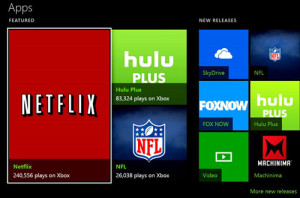 Where the Xbox One really shines is in the digital streaming content, and honestly, for most of us, live TV is a thing of the past. Almost everyone consumes their media a la carte. Who wants to wait a week between episodes when you can wait nine months and consume an entire season in a two-day marathon? Apps like Hulu and Netflix make watching movies and TV on your Xbox One entirely too easy with intuitive menus and voice commands and scarily enough, achievements. It’s worth noting that Xbox One requires a full Xbox Live gold membership ($60 per year) to use any of these streaming services as well as some of the more basic features like Skype, the Live TV OneGuide, or even the Game DVR; a core feature of the new system. So not only do you need to pay your fees for your video service, but you must also pay a tribute to Microsoft to use that service on their hardware.
Where the Xbox One really shines is in the digital streaming content, and honestly, for most of us, live TV is a thing of the past. Almost everyone consumes their media a la carte. Who wants to wait a week between episodes when you can wait nine months and consume an entire season in a two-day marathon? Apps like Hulu and Netflix make watching movies and TV on your Xbox One entirely too easy with intuitive menus and voice commands and scarily enough, achievements. It’s worth noting that Xbox One requires a full Xbox Live gold membership ($60 per year) to use any of these streaming services as well as some of the more basic features like Skype, the Live TV OneGuide, or even the Game DVR; a core feature of the new system. So not only do you need to pay your fees for your video service, but you must also pay a tribute to Microsoft to use that service on their hardware.
Now that the Xbox One supports Blu-ray I have three BD players to choose from. I decided to watch a movie or two just for testing purposes and found that the lip-synch was off by nearly 200ms. After a bit of research, I found this can be “fixed” by unchecking the 24fps box in the options, but after seven years of watching Blu-ray at a locked 24fps it was unbearable to watch without. Thankfully my PS3 and PS4 have no such issues.
PERFORMANCE
 For as powerful as the Xbox One appears on paper there are still numerous and noteworthy load times and pauses both in the games and navigating the interface. You can setup multiple purchases from the store, but they still don’t run concurrently, so you end up with a long list of downloads and installs. The smaller digital store games install fairly fast, but the disc-based games often require the main installation of 20-50 GB plus an initial patch of 5-13 GB. I’ve had issues of installs getting jumbled with patches that have corrupted the entire installation. Depending on your Internet speed it could take hours before you can play a game out of the box – even longer if you are downloading that same game from the digital store. Thankfully, Microsoft has figured out how to let you start playing a game after a significant portion has already downloaded.
For as powerful as the Xbox One appears on paper there are still numerous and noteworthy load times and pauses both in the games and navigating the interface. You can setup multiple purchases from the store, but they still don’t run concurrently, so you end up with a long list of downloads and installs. The smaller digital store games install fairly fast, but the disc-based games often require the main installation of 20-50 GB plus an initial patch of 5-13 GB. I’ve had issues of installs getting jumbled with patches that have corrupted the entire installation. Depending on your Internet speed it could take hours before you can play a game out of the box – even longer if you are downloading that same game from the digital store. Thankfully, Microsoft has figured out how to let you start playing a game after a significant portion has already downloaded.
Once you are actually in the game it’s time to see what the next generation looks like, and while the Xbox One is certainly better than its predecessor, it is a far cry from the quality of an affordable PC or even the $100 cheaper PlayStation 4. With the exception of a few titles most all of the games are being output at a native 720 (or in some cases 900) vertical lines then being upscaled to 1080p. This results in some noticeable and displeasing side effects in many games. Xbox is using some sort of sharpening filter to try and clean-up the image, but this only results in a grainier picture with sharp edges and exaggerated textures. I also noticed reduced draw distance and even some framerate drops in a few games in peer comparisons.
 Admittedly, this is only the first round of launch titles so things will hopefully get better. First-party exclusives like Forza 5 and Ryse: Son of Rome look fantastic, while Dead Rising 3 sacrifices quality for quantity. It might be impressive to see a pulsating mosh pit of a thousand zombies but seeing it at a grainy 720p resolution certainly takes away some of the magic. Ironically, Zoo Tycoon – the game most everyone without kids will certainly pass on – is not only one of the best-looking games; it actually gives the Kinect a chance to strut its stuff. But any cross-platform titles such as Call of Duty: Ghosts, Need for Speed Rivals, or Assassin’s Creed IV: Black Flag looks and plays decisively better on the PS4.
Admittedly, this is only the first round of launch titles so things will hopefully get better. First-party exclusives like Forza 5 and Ryse: Son of Rome look fantastic, while Dead Rising 3 sacrifices quality for quantity. It might be impressive to see a pulsating mosh pit of a thousand zombies but seeing it at a grainy 720p resolution certainly takes away some of the magic. Ironically, Zoo Tycoon – the game most everyone without kids will certainly pass on – is not only one of the best-looking games; it actually gives the Kinect a chance to strut its stuff. But any cross-platform titles such as Call of Duty: Ghosts, Need for Speed Rivals, or Assassin’s Creed IV: Black Flag looks and plays decisively better on the PS4.
SMARTGLASS
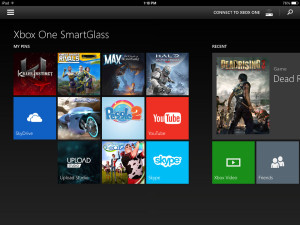 You may have played around with SmartGlass on the Xbox 360, but things just got a whole lot more serious on the Xbox One; so much in fact that you’ll need to download a whole new app for the new system. SmartGlass now mirrors your console interface more than ever, giving you access to friends and messages even when not directly connected to the console.
You may have played around with SmartGlass on the Xbox 360, but things just got a whole lot more serious on the Xbox One; so much in fact that you’ll need to download a whole new app for the new system. SmartGlass now mirrors your console interface more than ever, giving you access to friends and messages even when not directly connected to the console.
When connected it lets you work behind the scenes while playing a game, letting you setup another app to launch in full-screen or in a snapped window. It’s particularly handy in apps like Internet Explorer where you might want to use the touchscreen as a mouse, and the keyboard on your tablet (or phone) is certainly better than the hunt-and-peck pop-up keyboard on the console.
 While SmartGlass is an invaluable asset in simply using your Xbox One, it also enhances the gameplay in various unique ways with dedicated companion support in select titles. Some games like Need for Speed Rivals and Assassin’s Creed IV: Black Flag have their own dedicated companion apps, but several Xbox One titles can launch their own companion support from within the SmartGlass interface.
While SmartGlass is an invaluable asset in simply using your Xbox One, it also enhances the gameplay in various unique ways with dedicated companion support in select titles. Some games like Need for Speed Rivals and Assassin’s Creed IV: Black Flag have their own dedicated companion apps, but several Xbox One titles can launch their own companion support from within the SmartGlass interface.
Dead Rising 3 turns your phone or tablet into an extension of the cell phone in the game, enabling unique ways to communicate with the game and get exclusive mission content otherwise unavailable. Madden NFL 25 allows you to view player rosters, playbooks, and various stats and history right on your tablet. You can even tap on parts of the field display to get recommended plays from other gamers on plays they used for that situation and their success rate.
If you are using your Xbox One with Live TV then SmartGlass also works with the OneGuide, allowing you to surf channels and even control the volume of your TV using your tablet or phone as a remote, and viewing the guide on a second screen is a nice alternative to interrupting your main screen viewing. In apps like Netflix and Hulu, you can also be queuing up your next movie on SmartGlass while watching one on the big screen.
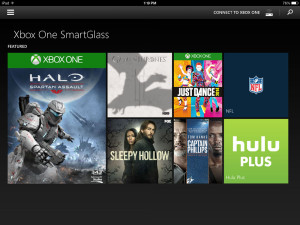 The potential for where this can all go is limitless, and I can easily see game maps, inventory screens, and other game-invasive menus and such being moved to a secondary screen in such a way that it not only enhances the experience but immerses you deeper into the game. But, as with all new innovations, Smartglass is only going to succeed if the developers actually make use of the new features. SmartGlass currently supports iOS, Android, Windows PC, and Windows phones and is a free download. I totally recommend you check it out, especially if you are playing any of the supported games.
The potential for where this can all go is limitless, and I can easily see game maps, inventory screens, and other game-invasive menus and such being moved to a secondary screen in such a way that it not only enhances the experience but immerses you deeper into the game. But, as with all new innovations, Smartglass is only going to succeed if the developers actually make use of the new features. SmartGlass currently supports iOS, Android, Windows PC, and Windows phones and is a free download. I totally recommend you check it out, especially if you are playing any of the supported games.
CONCLUSION
I’ve avoided making too many comparisons to the PS4 in this review, but in the end, it really does come down to making a choice. At this moment in time the Xbox One has a much larger library of games and a much better second screen app with their SmartGlass. The Xbox One potentially does a lot more than play video games, but do we really need our game system to run our TV; especially when major content providers and DVR boxes aren’t fully supported? Do you really want your game or movie interrupted with an incoming Skype call?
The Kinect has the potential to be cool but currently the body inputs are no better than the old Kinect, both in gaming and in simple menu navigation. The facial recognition is functional and useful when your room is properly lit, and the voice commands are slick as long as you know exactly what to say. But when you strip away all of the non-gaming stuff that Microsoft is trying to inject into their hybrid entertainment system you are left with a game console that is marginally better than its predecessor and no better than its current competition.
I personally believe this console shipped way too early; either in a kneejerk reaction to the PS4 launch or an attempt to cash in on that 2013 holiday shopping season. Nearly half the launch library is cross-generation titles while all the important next-gen games are still months away. The Xbox One would have been better served by a February/March launch (cash in on those tax refunds). That way Microsoft could have polished up the interface, tested more TV options, and perfected the Kinect.
For all its purported power most all of the games I’ve played haven’t looked that “next-gen” or even that good. 720p native graphics, crazy sharpening filters, poor anti-aliasing, limited draw distances, and even framerate hiccups (no more 60fps in Call of Duty) will make anyone wonder why spending $100 more on this over a PS4 is a good idea. Of course, when games like Titanfall, Quantum Break, Project Spark, and Halo 5 start rolling out it might be time to reconsider, but until then, the Xbox One is too little too soon and destined to play “catch up” in the next cycle of console wars.




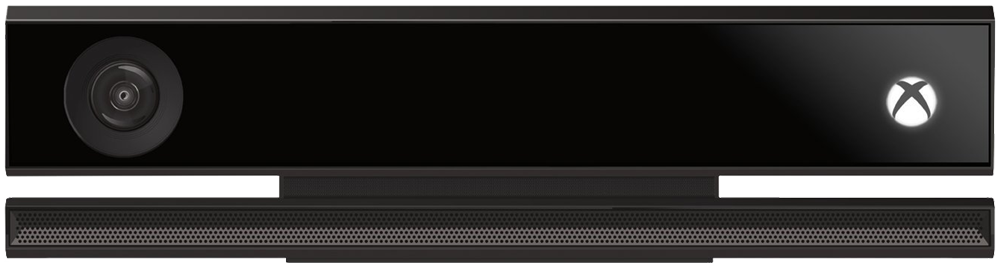
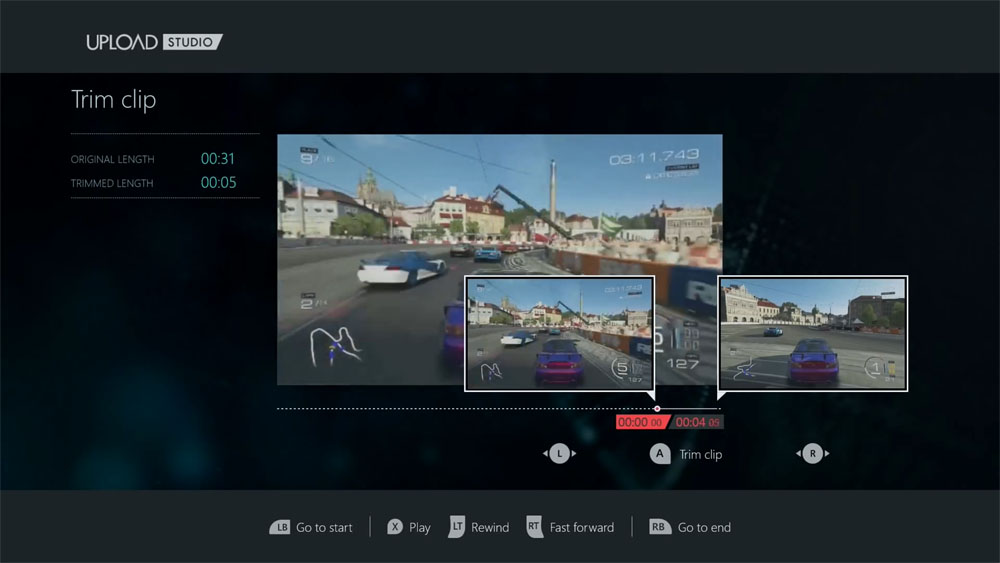








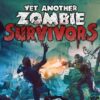


Just a follow-up to my original review – on 2/14/14 there was a system update patch that added both hard drive storage and controller battery indicators as well as a few other updates. Since these were both listed as negatives in my initial review I thought it was worth mentioning that Microsoft has addressed the issue for all Xbox One gamers moving forward. Thanks for listening Microsoft.